How to Flush DNS Cache
Whenever you visit a website for the very first time, your computer stores the website’s DNS data in its local cache. This does wonders for speeding up DNS lookup; however, you will encounter issues if there is a change in the DNS information. If this happens, you must ‘flush’ your local cache, forcing your computer to query for the updated DNS information.
Follow these simple instructions for users of Microsoft Windows, Mac and Linux:
Microsoft Windows
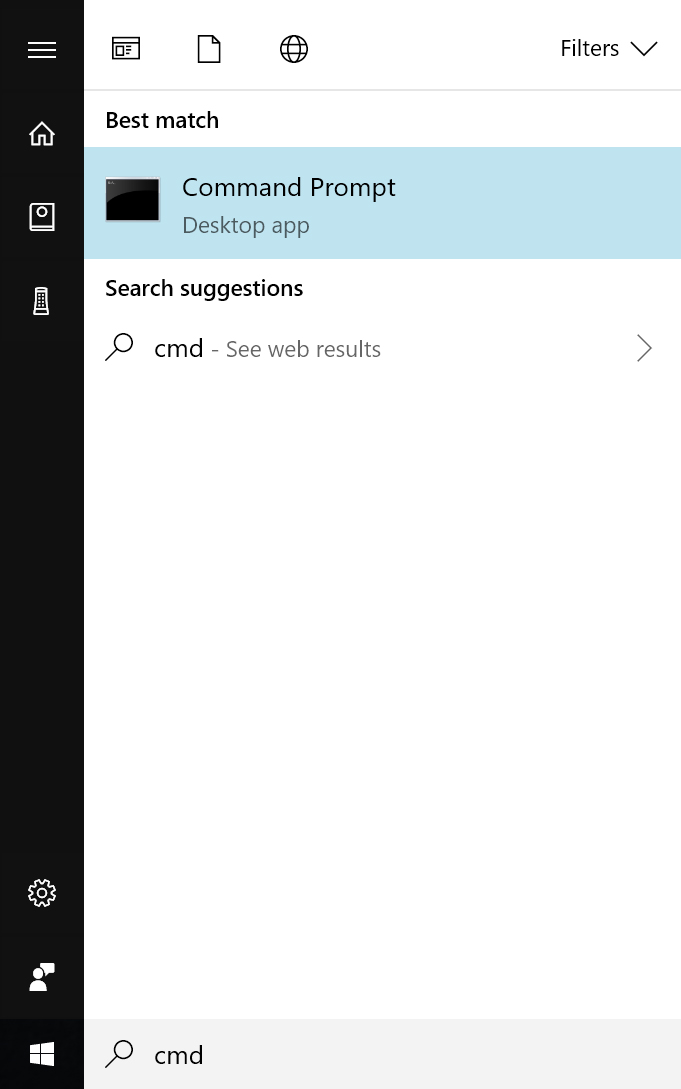
Go to Start > Run and then type cmd.
Type the following at the command prompt line and hit ‘Enter’:
ipconfig /flushdns
Most Linux distributions
Restart the ncsd daemon by typing the following in your terminal while logged in as root:
/etc/rc.d/init.d/nscd restart
Mac OSX (10.4 and older)
Type the following in your terminal to empty the DNS resolver cache:
lookupd -flushcache
Mac OSX (10.5 and newer)
Type the following in your terminal to empty the DNS resolver cache:
dscacheutil -flushcache
