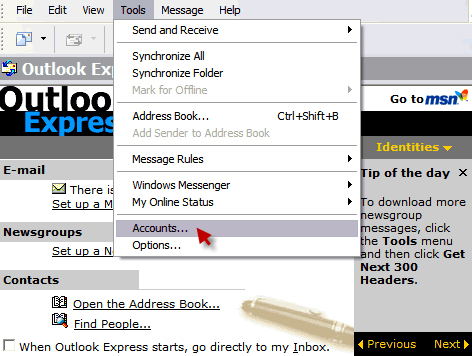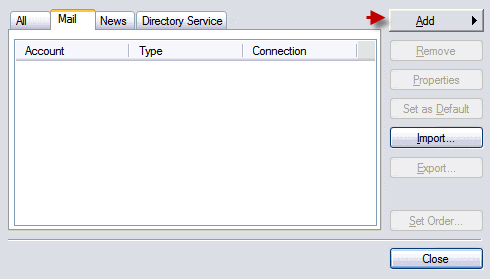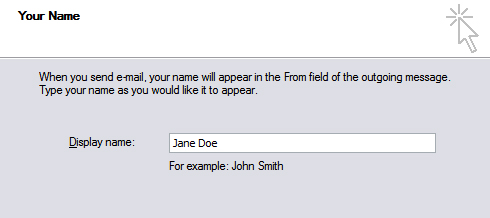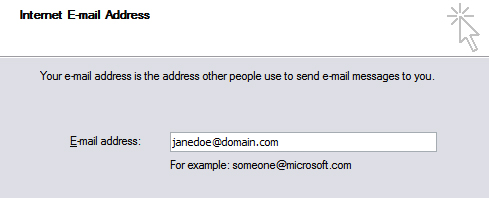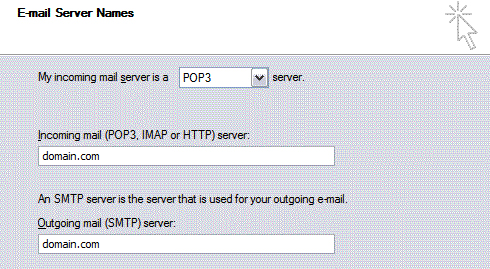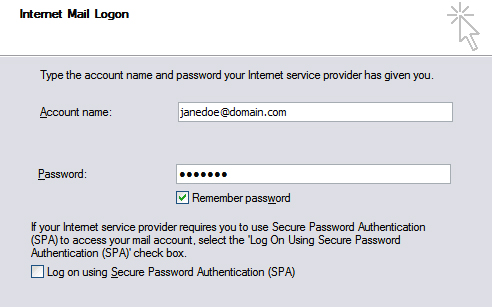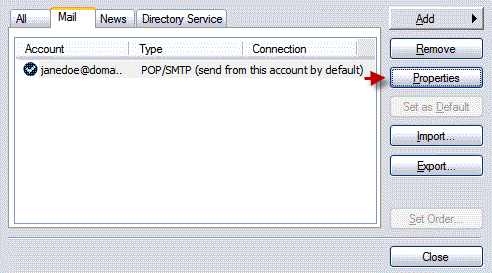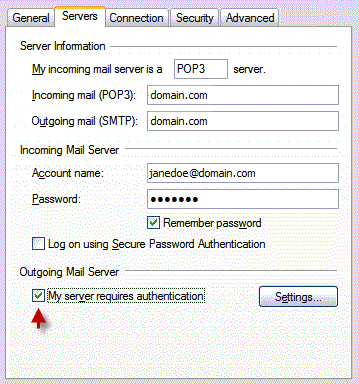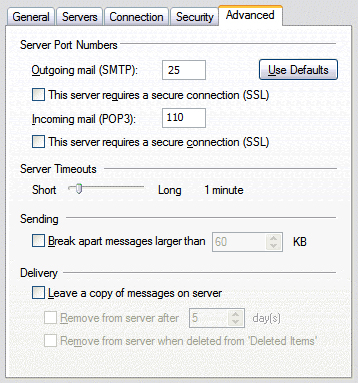Set up Email in Outlook Express
If you’re using Outlook Express, read the following instructions for setting it up.
In Outlook Express, navigate to:
Tools > Accounts
Proceed to ‘Mail’ tab and click ‘Add’.
Indicate your name.
Your email address should be listed here.
- Incoming/Outgoing mail server: domain.com
- Select POP3 for downloading emails to your PC.
- Choose IMAP if you want the emails to remain on the server.
You need the complete email address as username including “@domain.com”.
Press ‘Properties’ to check settings carefully.
Enable ‘My Server Requires Authentication’.
Port numbers must be:
POP3: 110 IMAP: 143 SMTP: 25 or 26
Try 26 instead of email via Port 25 if you encounter issues with sending emails.