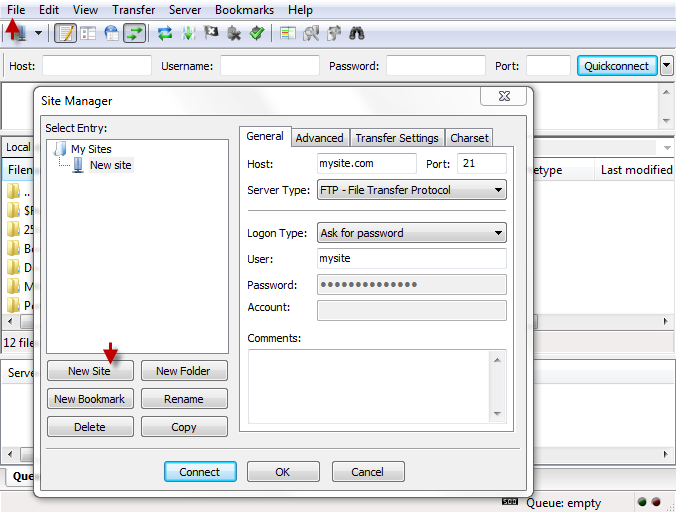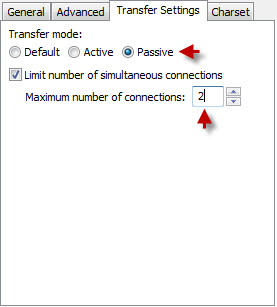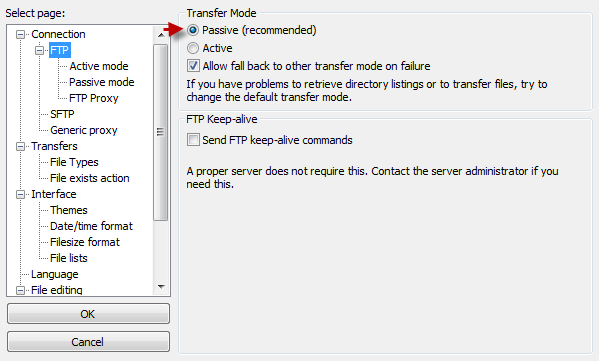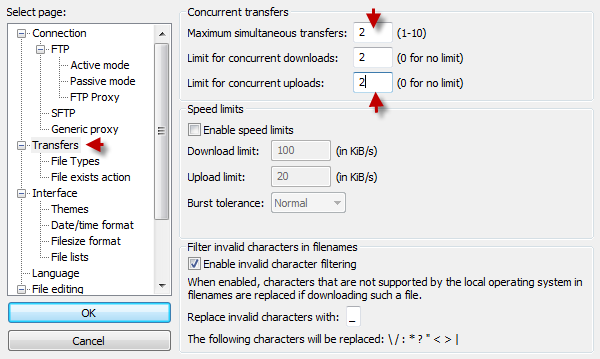How to Configure FileZilla
Whether you have a single webpage or multiple domains, configuring FileZilla using SiteManager menu once and for all is an expedient option.
In order to add a site, navigate to:
File > Site Manager > New site
- Server Type: FTP (port 21) or SFTP (Port 47926)
- Logon Type: You will be prompted to type the password every time you connect if Ask for password is used as logon type.
It is possible to sort multiple files by folders (New Folder) and connect to a particular directory on a remote server (New bookmark). You will be connected to /home directory by default if you do not identify any bookmark.
If you wish to save the login information, simply choose Normal from the drop-down list. However, it should be noted that while saving these details might be convenient, it might not be secure. 99 percent of hacked accounts occur due to stolen passwords by means of Trojans that have been injected into a local computer OS.
‘Transfer Settings’ is another vital tab in SiteManager. Ensure that ‘Transfer mode’ is set to ‘Passive’ and simultaneous connections are set to 2.
If you prefer not to save your login information, simply type host, username and password in the main window. Afterwards, click ‘Quickconnect’. Also, Ensure that FileZilla is set to ‘Passive’ and simultaneous connections are set to 2.
Edit > Settings