Manually Installing Web Software
Follow the steps below to perform manual software installation.
If possible, read the Readme.txt in the installation archive since it may contain additional details about installation.
- Upload the installation archive to a domain or subdirectory document root depending on your preferred location for script installation.
- Extract files from the cPanel File Manager.
- Create a MySQL database.
- Proceed to the newly uploaded files through the address bar in your browser:
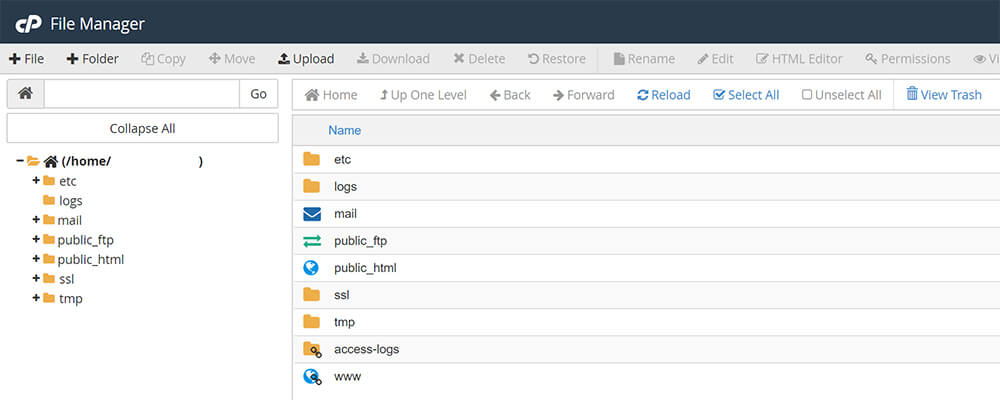
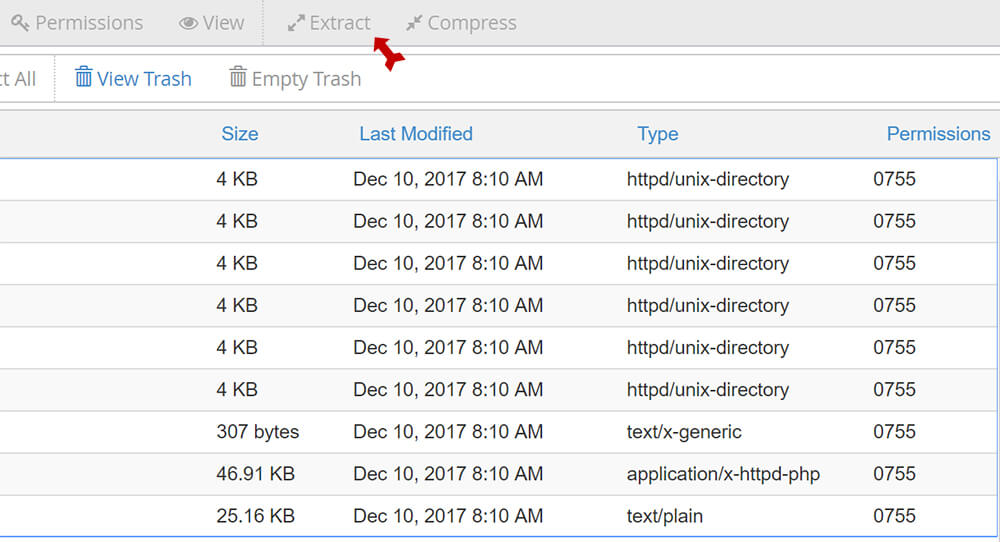
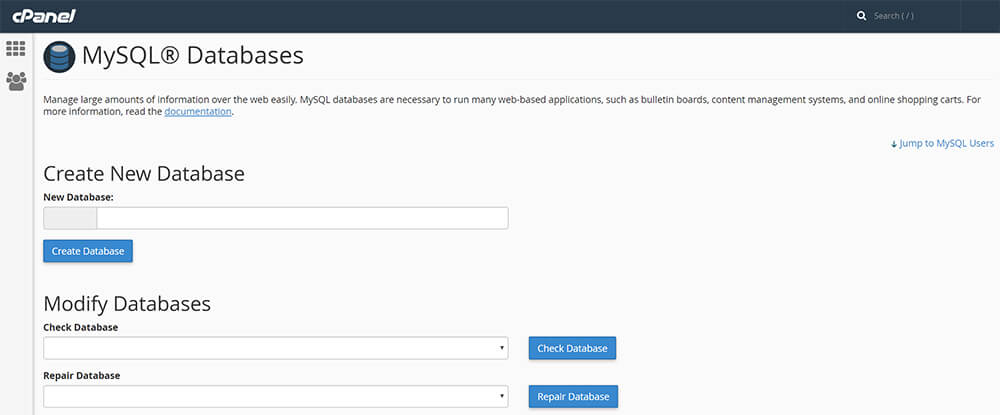
http:/mysite.com – Uploaded files to domain document root
http://mysite.com/dir – Uploaded files to a sub-directory
Fill in the database name, username and password on the database configuration page.
- Host: localhost
- Database name: cpaneluser_databasename (Ex. me_wiki)
- User:cpaneluser_databaseuser (Ex. me_wikiuser)
- Password: the password created for the user in MySQL databases for the particular database
You can check all these details in cPanel > Databases > MySQL databases.
These are the only settings you will require although you may be asked to specify the port number in some cases.
- Port:3306
There are instances you may be asked to change permissions for certain files, which you can do through the FTP client or the cPanel File Manager on the top toolbar. Do not forget to remove the installation files as soon as installation is finished.
It’s important to note that updating the scripts you installed manually is crucial to account security. Obsolete software gets hacked easily. To avoid becoming a victim of site break-in, see to it your scripts are always updated and all security patches are installed upon release.
