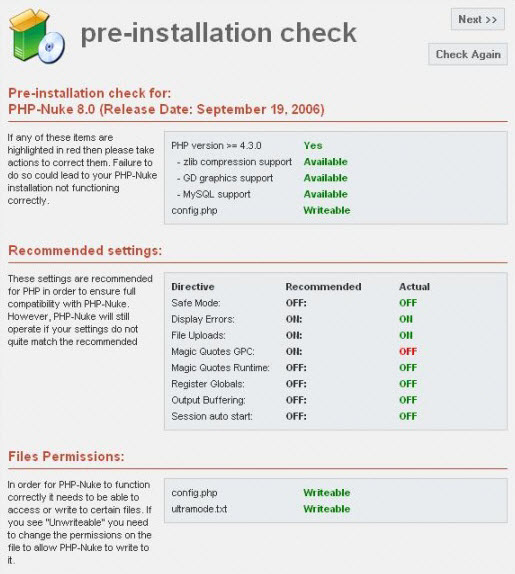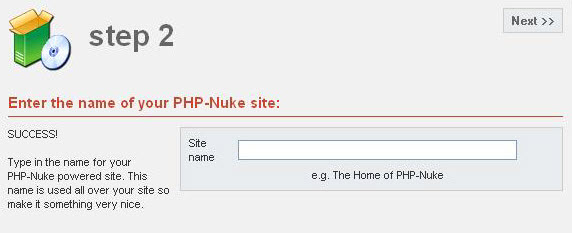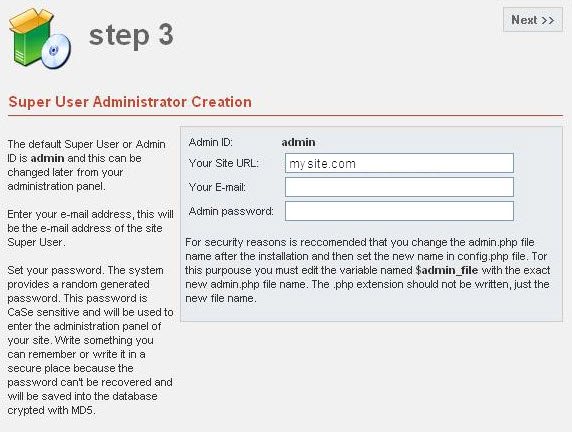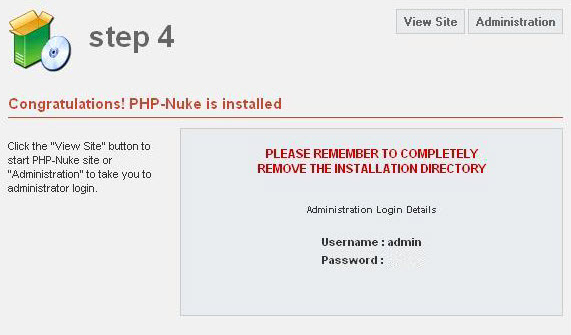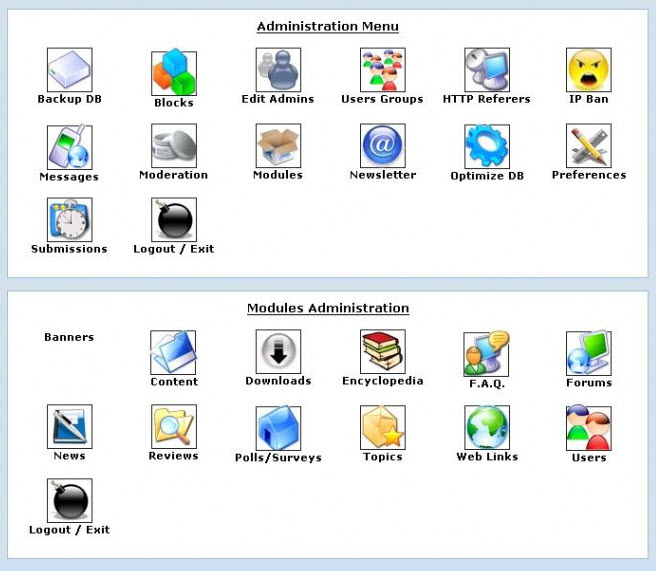Installing and Using PHP Nuke
PHP-Nuke refers to a news-automated system specifically designed for Intranets and the Internet. The Administrator controls the website and registered users. It has powerful tools to sustain an active and 100% interactive website using databases.
PHP-Nuke Installation
- The first installation page displays a pre-installation checkup of all services required by phpnuke.
- Click ‘Next’ after completing requirements.
- The installation procedure will appear and ask you for database connection credentials.
- Fill in required fields and proceed to the next step.
- Provide your website name after creating the database.
- Enter the Site URL, as well as administrator password and other required information.
- Phpnuke is installed successfully on your website.
- Do not forget to remove installation directory for security reasons.
Using PHP-Nuke
General Setup – Preferences
You can control your site’s contents, layout and general settings from phpnuke’s administrative backend.
You can find the website’s general settings under ‘Preferences’. Click the ‘Preferences’ button. The settings will display at the bottom of your screen for editing. However, those settings may affect your website’s layout and functionality since some are related to your website’s homepage.
Modules
This is where you find additional functionalities of your website. Modules will add more functions to the website and fill it with options to choose from. It’s important to learn how to use those modules. Do not just add because some modules may overload servers and cause major problems.
phpNuke comes with several preinstalled modules including phpBB2 forums, encyclopedia, and members list, among others. Click on the ‘Activate Modules’ button under the administrative menu for immediate activation. This is found on the modules list. You may also deactivate the modules with the same process. Or, install additional modules to phpnuke other than those preinstalled.
Blocks
Your website template is divided into blocks. Each one has its own content.
For example, the login block has the form for user login. The “Who’s Online” block displays those who are logged in and are viewing the website. Proceed to the Admin Panel to control the location of those blocks and click on ‘Blocks’ button. You can edit the location of each block at the bottom of the page and hide or display a particular block.
Backup PHP-Nuke Database
Backing up a database is relatively easy.
Administration panel > Administration Menu > Backup DB
Download the backup file to your PC.