How to Perform Traceroutes Under Windows, Linux and MacOS
Follow these instructions to perform traceroute checks under different operating systems:
Windows
- Type cmd on the search bar located at the bottom left part of your screen and press ‘Enter’
- Type tracertcom in the command prompt
- Press ‘Enter’
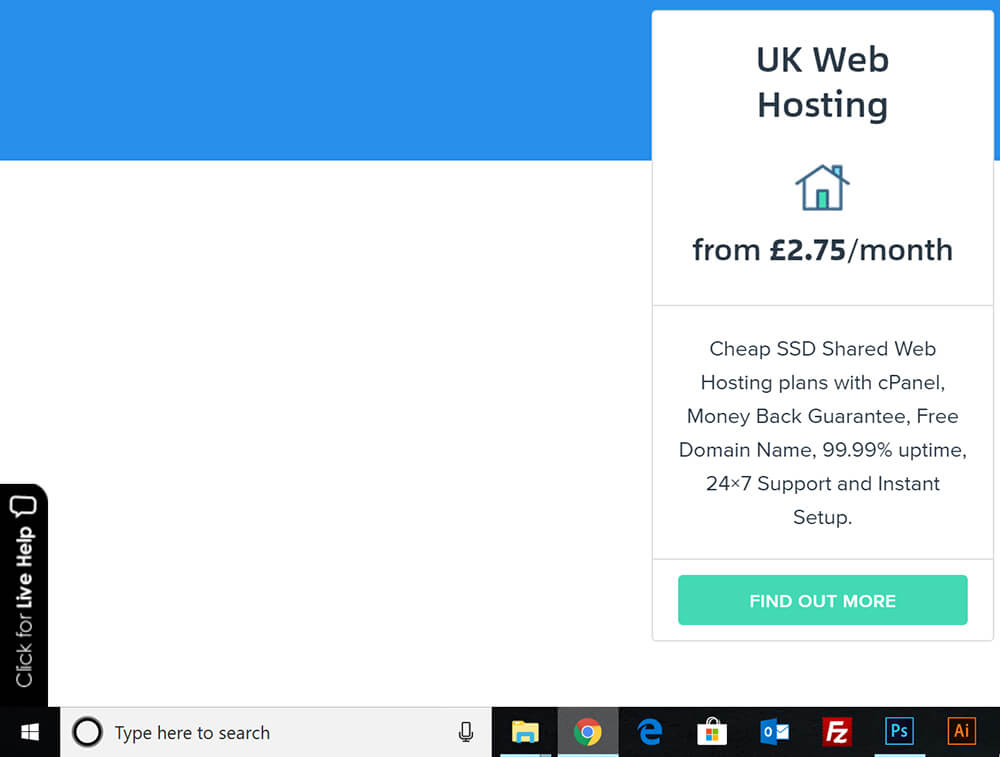
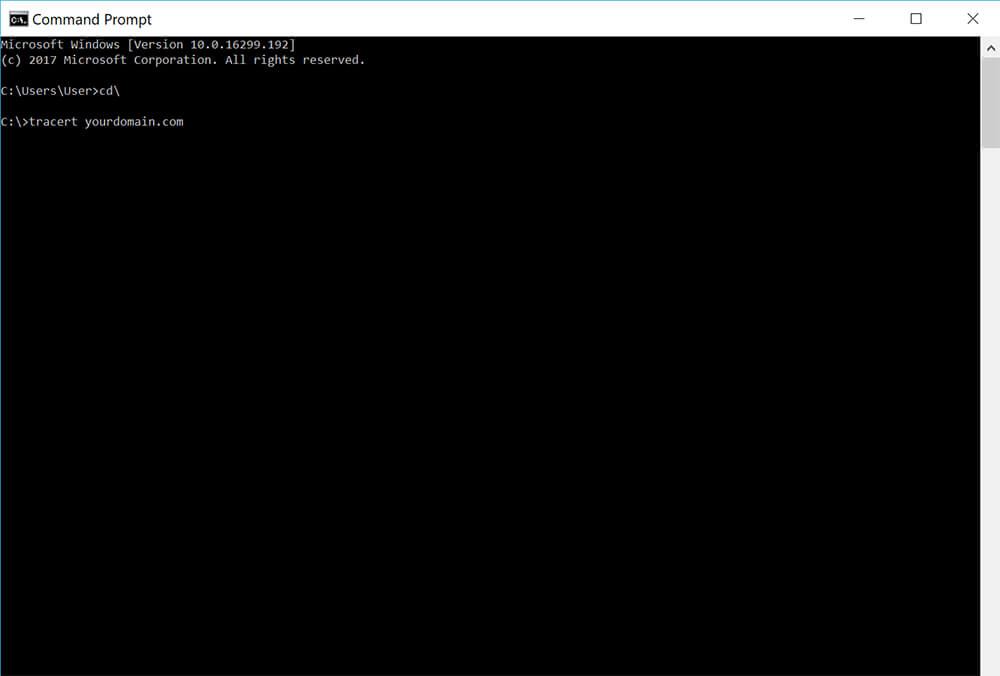
Mac OS
- Go to Applications folder > Utilities > Network Utility > Traceroute
- Type the domain or IP address in the field beneath “Please enter the network address to trace an internet route to”
- Click ‘Trace’
You can also use this with an IP, i.e. 192.168.2.1
Linux
Open a terminal window and type the following command:
traceroute -I domain.com
Use the -I option to execute ICMP protocol. The same process applies to an IP, i.e.:
traceroute -I 192.168.2.1
