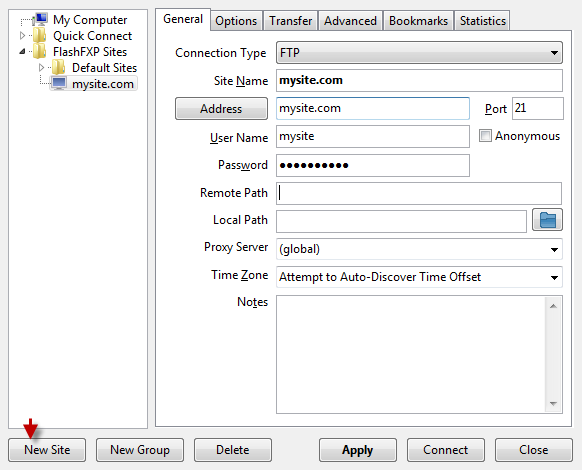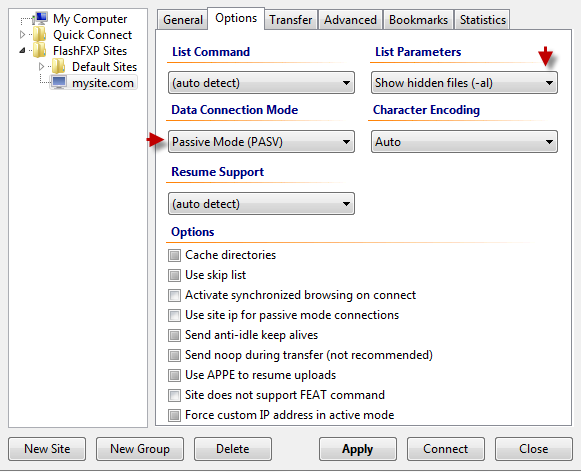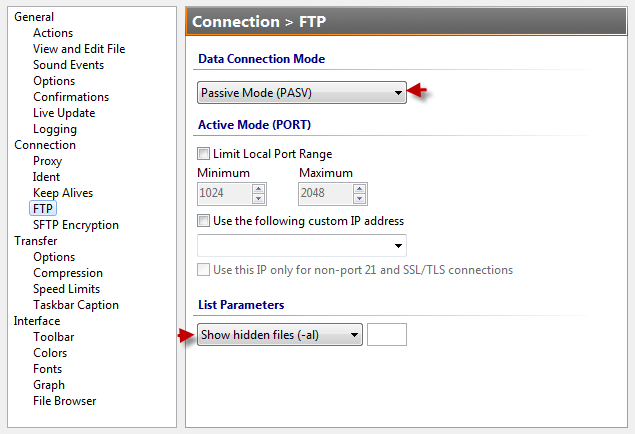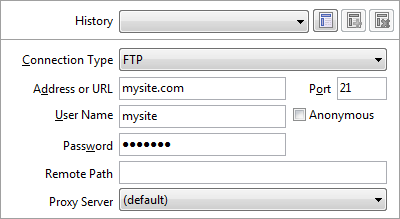FlashFXP Guide
FlashFXP (FTP, FTPS, SFTP client for Windows) works on all modern versions of MS Windows OS.
In the main screen proceed to:
Sites > Site Manager > New Site
Enter a site name in a pop-up window.
Click ‘OK’.
Indicate FTP settings in appropriate fields as shown below.
You can leave ‘Remote Path’ and ‘Local Path’ empty.
You can navigate between directories in FTP client browser while connecting to the server. Or, define the exact path for convenience if you will work with a specific directory.
Enable ‘Passive Mode’ on ‘Options’ tab to ensure flawless uploading and downloading.
Set List parameters: Show hidden files (-al) if you want to see them hidden files, such as .htaccess.
Click ‘Quick Connect’ option if you will not save your login details. Set FTP client to ‘Passive Mode’ before that step.
Options > Preferences
Session > Quick Connect
Set necessary parameters. Click ‘Connect’.
Upload files safely to your hosting account.