How to View Hidden Files and Folders in cPanel File Manager
For Unix-like operating systems, unseen files or folders are preceded by a period or dot and aren’t generally noticeable especially when checking contents of the directory, whether you’re using an ordinary ls command or a non-configured Graphical Uniform Interface (GUI) file manager. Many operating systems and application programs conceal files and folders to prevent users from inadvertently undermining or erasing essential system and configuration files. However, there may be times when you will need to make changes to such files, like with an .htaccess file.
The cPanel File Manager does not display hidden files or folders by default. Here’s how you can adjust it:
- Log into cPanel control panel.
- Click the “File Manager” icon to access the account’s home directory.
- Click the globe icon next to the public_html directory twice.
- Click the “Settings” button in the upper right corner.
- Mark the “Show Hidden Files (dot files)” checkbox.
- Click the “Save” button.
- View the hidden files and folders.
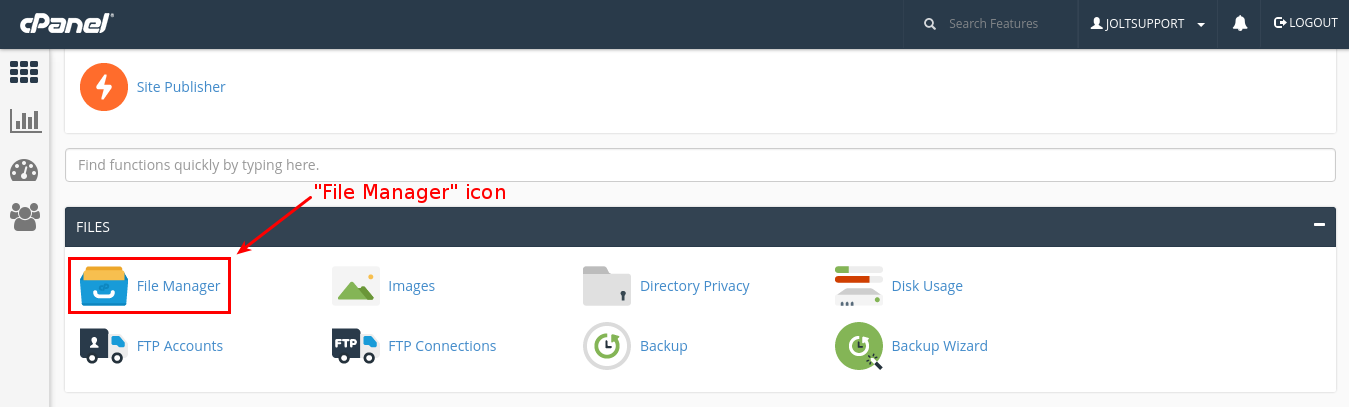
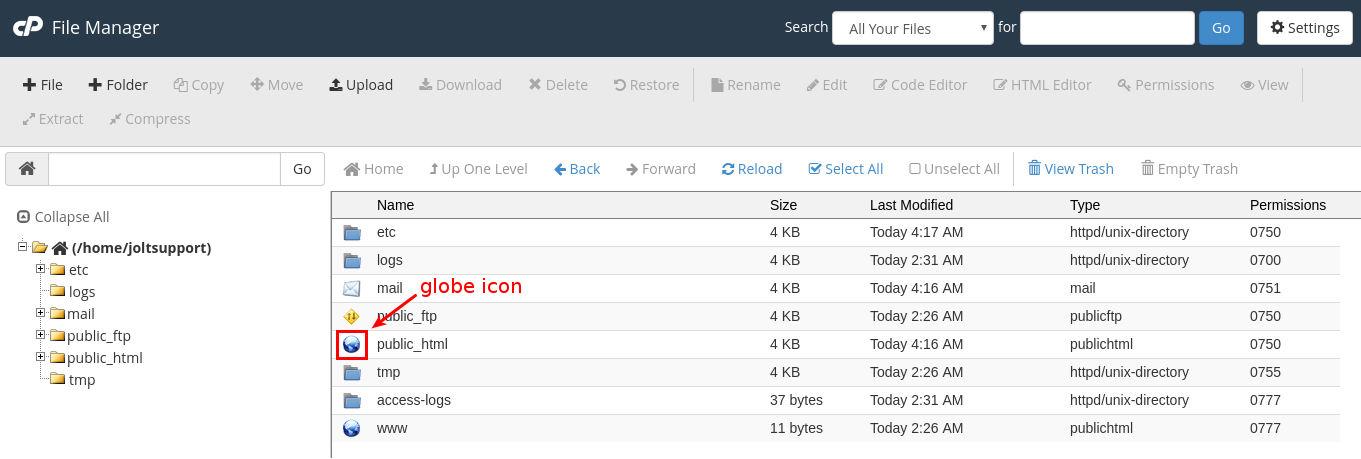
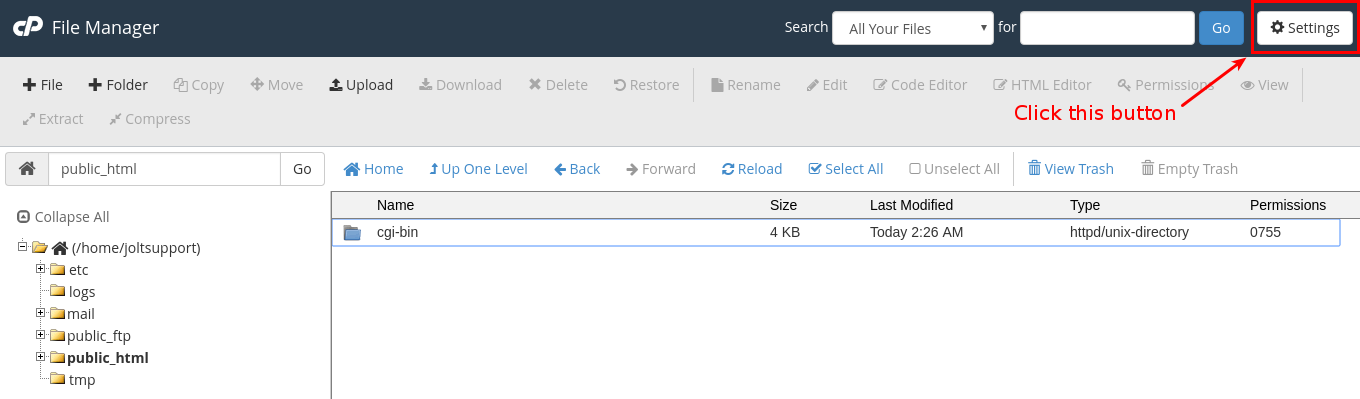
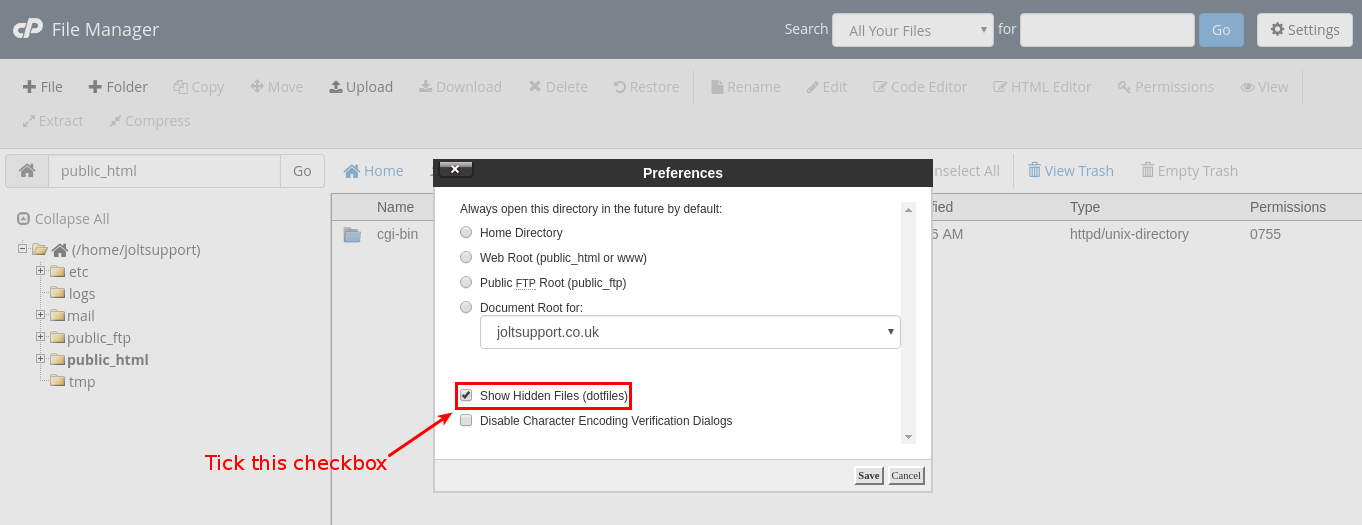
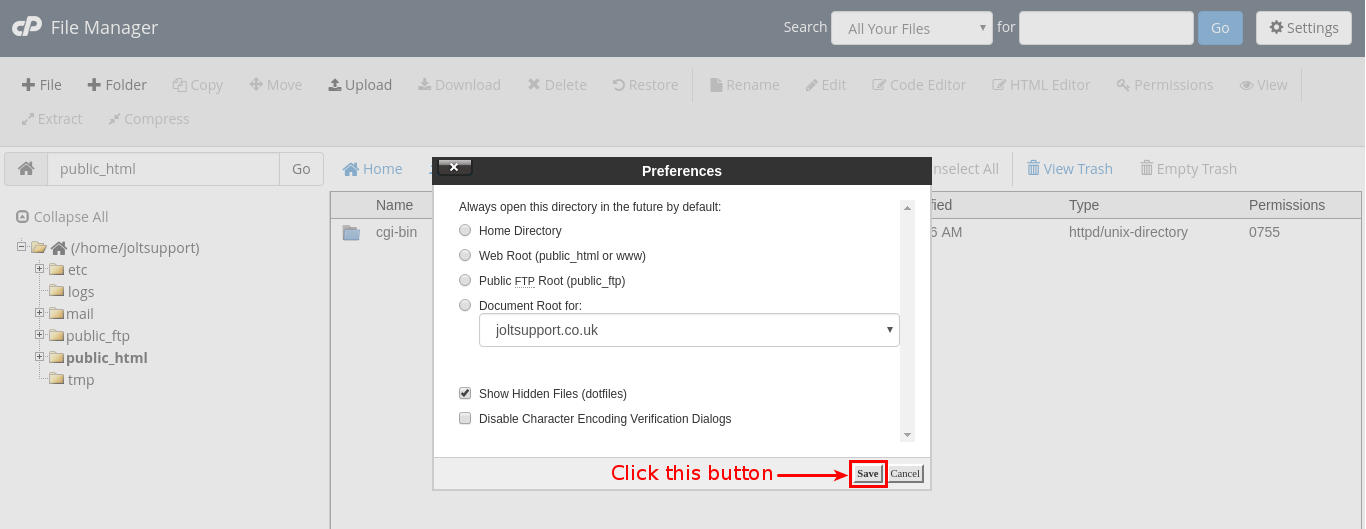
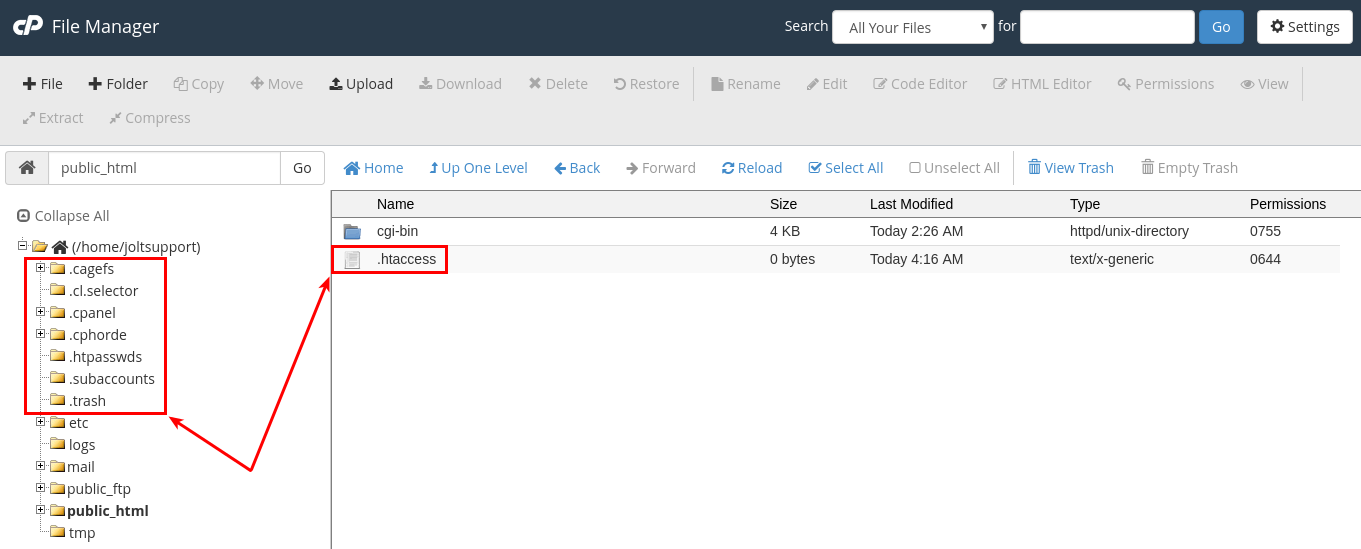
Caution: Be careful in changing hidden files as it may cause permanent changes.
