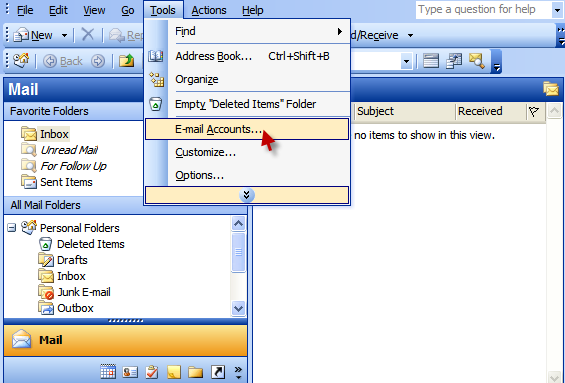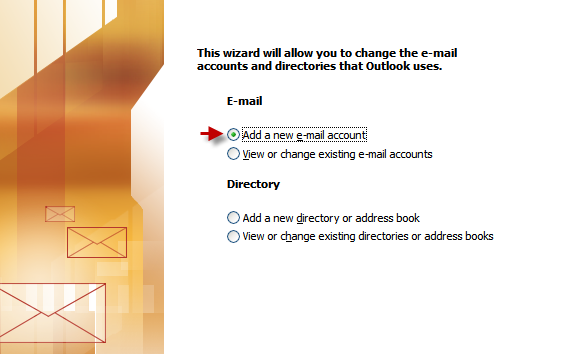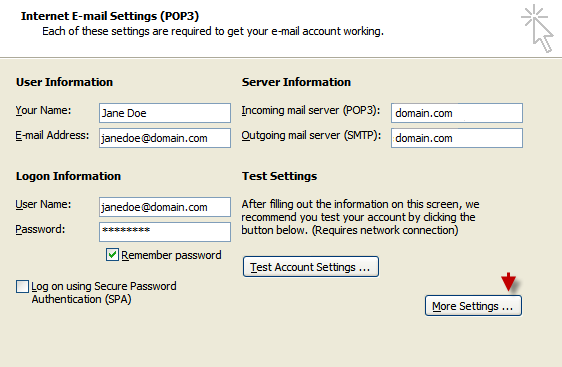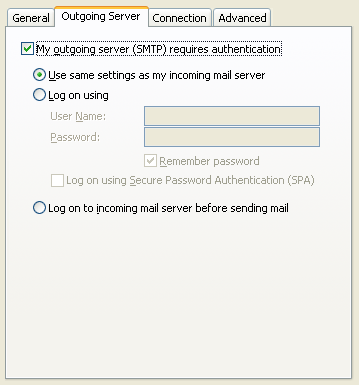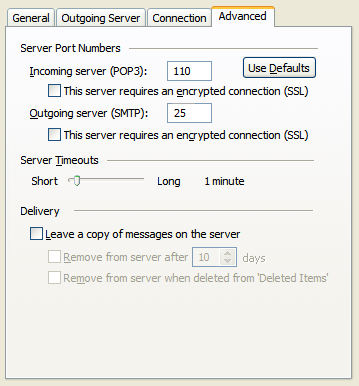How to Set up Email in Outlook 2003
Read our suggested settings to send and receive emails through Microsoft Outlook 2003.
In Outlook, go to:
Tools > Emails Accounts
Check ‘Add a new email account’.
Pick POP3 if you want to download emails to your PC.
Select IMAP if you want these on the server.
Use your complete full email address as username (including @domain.com).
Incoming and Outgoing Mail server: domain.com
Ensure ‘My Server Requires Authentication’ is enabled.
Indicate the following port numbers:
POP3: 110 IMAP: 143 SMTP: 25 or 26
Try 26 if you cannot send emails through port 25.