General Settings for Email
Make sure to create an email account in cPanel prior to setting up your email client. In cPanel, navigate to:
Mail > Email accounts
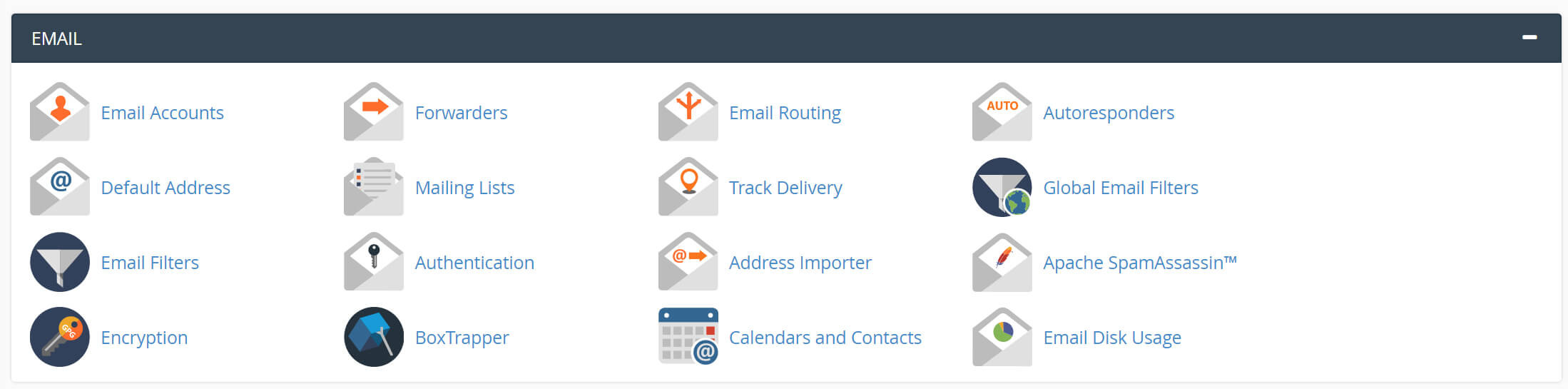
If the email account is not in the list of existing email accounts, you need to create it.
Non-SSL Email Settings
- Ensure that you have the full email address as the username, including @domain.com.
- The following port numbers should be used:
POP3: 110
IMAP: 143
SMTP: 25 or 26
- Incoming and Outgoing Mail Server: com
Do not use http://www.; .mail prefix can be omitted.
- Choose POP3 if you wish to download mails to your computer.
- Choose IMAP if you wish for your emails to remain on the server.
- If your email application has an authentication option, set it to ‘ON’.
There are times when Internet service providers filter port 25 in their network for internal reasons. Try port 26 if you fail to connect to SMPT via port 25. If you still fail to connect using port 26, please try using port 465 with SSL protection enabled.
SSL Email Settings (Recommended)
- Ensure that you have the full email address as the username, including @domain.com.
- The following port numbers should be used:
POP3: 995
IMAP: 993
SMTP: 465
- Incoming and Outgoing Mail Server: com (you may be required to add the certificate to exemptions) or hostname.
Do not use http://www.; .mail prefix can be omitted.
- Choose POP3 if you wish to download mails to your computer.
- Choose IMAP if you wish for your emails to remain on the server.
- If your email application has an authentication option, set it to ‘ON’.
SSL is recommended for additional security.
