Drupal 101
Drupal refers to the free software package that allows you to organise, manage and publish content with a variety of customisation. All Drupal settings are found in the settings.php file which is write-protected. To make changes in that file, remove the write-protection and change the settings you want. Reset the write-protection for security reasons.
Basic Content Management
Drupal Content Types
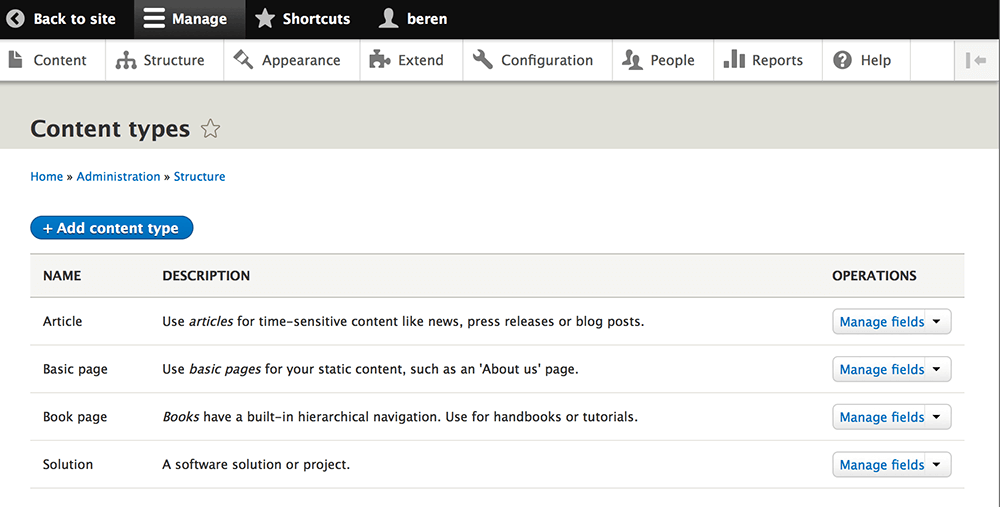
There are two default content forms installed in Drupal: “Page” and “Story”. The difference lies in the visitor having the ability to post comments on a “Story” entry while not having the same ability on a “Page” entry.
Site Building
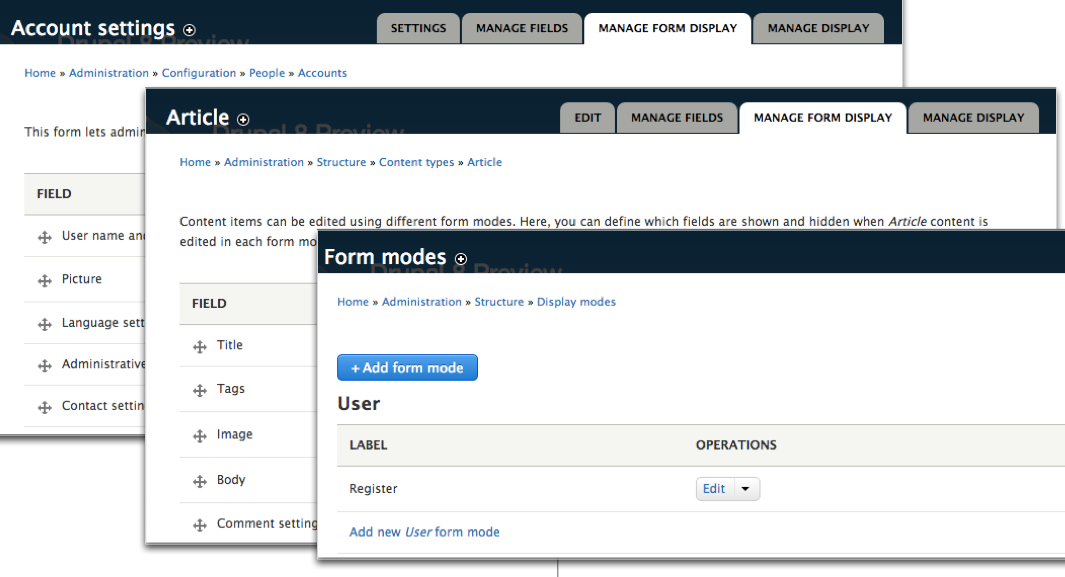
The site building section in the Drupal administrative panel allows overall editing of your website. This is where you can install, change the theme, change the blocks positions, and create or edit new/old menus. These options come from this section for better presentation of your site to visitors.
Site Configuration
The site configuration section contains the main system settings of your website for refinement. It is possible to set actions for your website, edit the date/time, and enable/disable clean URLs for your site to be search-engine friendly, etc.
User Management
You can control registered users, from default user settings to user roles passing the access rules. Users can enjoy privileges according to username, email address or IP address.
Reports
Reports comprise valuable tools for administrators to monitor website activities. As an administrator, you can see 404 errors and 403 access denied errors. You can even monitor functions and problems in the website using the Status Report.
Advanced Features
Themes Installation
It is easy to install themes in Drupal:
- Download the theme to your desktop.
- Create a new directory on your hosting account under:
/drupal_directory/sites/all/
Label it “Themes”.
- Upload the archive with a theme to that folder.
- After successful upload, extract the archive using cPanel File Manager.
- Proceed to the back-end of Drupal administrator.
Administer > Site building > Themes
You can view the uploaded theme. Enable it for later use.
Note that some themes require additional steps for installation. Search the folder for a Readme.txt/install.txt file. Set the newly-installed theme as your default theme if you wish to use it.
Modules Installation
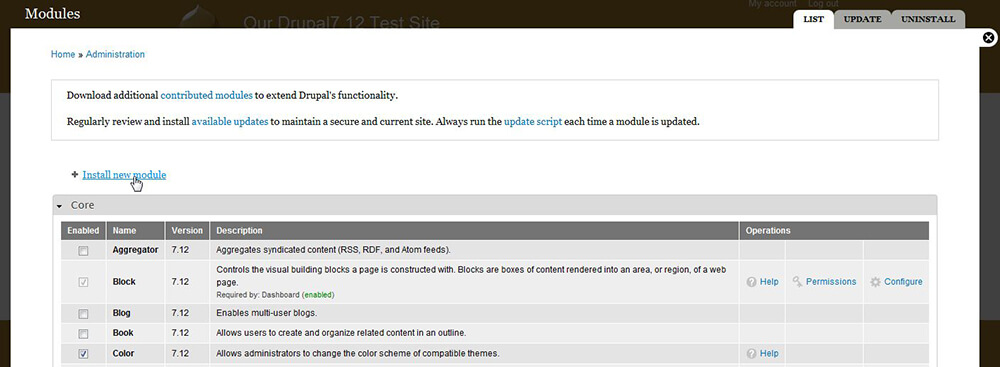
You can install modules as additional plugins to add more functionality to Drupal. To install new modules, follow these steps:
- Download a selected module to your PC.
- Create a new directory on your hosting account under:
/drupal_directory/sites/all/
Label it “Modules.”
- Upload the archive with a module folder to modules directory.
- After successful upload, extract the archive using cPanel File Manager.
- Proceed to Drupal administrator backend.
Administer > Site building > Modules
Enable newly-installed module so you can use it freely. Note that there are ready installed modules; however, they are not enabled.
Multi-Site Installation
You can manage multiple websites with the same or different content easily.
Install Drupal and set it up with the main domain, then choose your second domain. It must point to the root directory of Drupal.
- Under the /sites directory, create a new folder. Name it with the same exact name as your second domain.
../sites/seconddomain.com
- Go to the file, “settings.php” under sites/default directory. Copy that file and place of it under the newly-created sub-directory
../sites/seconddomain.com/settings.php
The procedure will allow you to host the same content of the main site on another domain. To host different content for the second domain, edit the following lines in settings.php under sites/seconddomain.com:
$db_url = 'mysql://db_username:db_password@db_server/db_name’; $db_prefix = ; $base_url = 'http://www.seconddomain.com';
This will complete the multi-site implementation procedures and allow you to handle multiple sites using a single Drupal codebase.
Backup Drupal
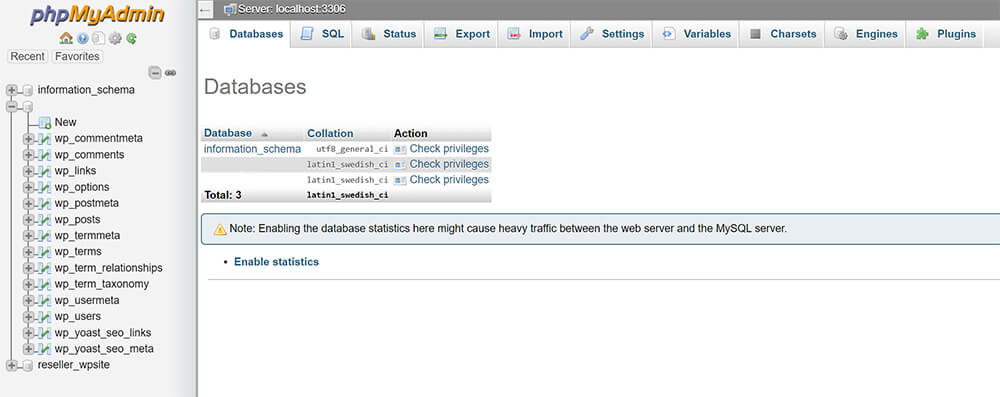
Database backup:
You can create a data base backup through phpMyAdmin
cPanel > phpMyAdmin > choose the software Database
- Click “Export” on the top menu of the database table list.
- In the “Export” options, check “Select All” Tables, “Structures” property and “Data” property.
- Click “Save As” option.
- Click “Go” and save to your desktop files.
Alternately, you can back up the database using cPanel backup tool:
cPanel > Files > Backups > Partial Backups > Download a MySQL Database Backup
Core files backup:
You can find core files at Drupal’s root directory. Maintain a copy of those files since you may have edited them to enhance your website.
